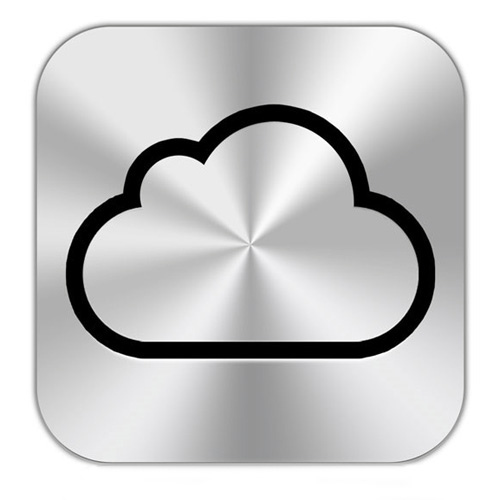If you are a user of one of our iCloud syncing apps, you might have noticed that the apps have stopped syncing after June 15. This behaviour is the result of an important change by Apple.
An email was sent by Apple Support stating that starting from June 15, all applications that access data on iCloud will need to connect via an app-specific password.
What is an app specific password?
An app specific password is a password which is generated after enabling two factor authentication. You can generate a new password for each different application that you use. The app specific password is entered instead of your usual password when logging in to Sync for iCloud, Sync for iCloud Contacts, and Sync for iCloud Mail.
What is two factor authentication?
When using this type of authentication, an extra layer of security is added to your account. When trying to log in with your usual password, you will need to verify your log in by means of an iPhone, iPad, or Mac.
Sync for iCloud, Sync for iCloud Contacts, and Sync for iCloud Mail do not support logging with your usual password. This means that you will need to generate an app specific password from your iCloud control panel to be able to log in.
I have not enable two-factor authentication.
You will need to enable two factor authentication in order to be able to log in to your iCloud account from our apps, or from other third party apps. Newly created iCloud accounts should have two factor authentication automatically enabled.
How do I enable two-factor authentication?
You can find instructions in the link below:
https://support.apple.com/en-us/HT204915
How do I generate an app specific password?
You can find instructions in the link below:
https://support.apple.com/en-us/HT204915
Generate app specific password from this link below:
When using Sync for iCloud, Sync for iCloud Contacts, and Sync for iCloud Mail, you can access instructions on how to generate an app specific password, and how to enable two factor authentication by clicking on the ‘Instructions’ button on the log in form. These instructions will guide you step by step.